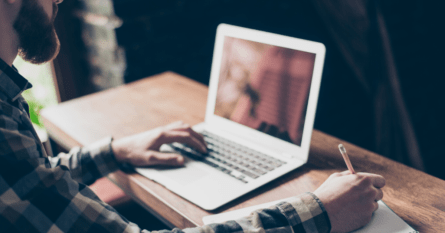Reviewing extra stops and wait time accurately will ensure you get paid for the work you do. Let’s walk through one of our most important procedures.

One of the most common questions we get asked by chauffeurs is whether they’ve properly reviewed the extra stops or wait time requested by a guest. We know it’s important to you, so here’s how you can review rides — from airport and train station pickups to standard transfer rides — perfectly every time.
Extended wait time for airport or train station pickups
If your guest has not arrived after the mandatory 60 minutes and you’ve had your extra wait time authorized by one of Blacklane’s customer care concierges via the chat in the app or Partner Portal, you should click through to “Passenger on board” > “Other options” > “Add waiting time”.
The extra wait time will then automatically be calculated and you will be reimbursed for it if the ride is performed. When the guest arrives, press “Continue ride”.
This video shows the process of how to extend the wait time for airport and train station pickups:
Extended wait time for standard transfer pickups
After you’ve pressed “Arrived at pickup location”, an automatic timer will start to calculate the mandatory wait time. 15 minutes of the wait time is complimentary and the timer will show in green during these 15 minutes.
After 15 minutes, the timer will turn orange. The next 15 minutes will be compensated if the ride is performed. If the guest doesn’t show, please contact Blacklane customer care to authorize a “No show”.
If the guest is late and you get authorized by Blacklane customer care to extend the wait time beyond 30 minutes, please let the timer run until your guest arrives – then press “Passenger on board”.
This video shows the process when the wait time is extended for standard transfer pickups:
Changes made during transfer rides pickups
If the guest requests to add additional wait time or a stopover when you’re already on the way to the pickup, you can select “Other options” in your app and select either “Add waiting time” or “Add extra kilometers”.
To “Add waiting time”:
If the guest requests a stop along the original route of the ride and you wait for them — you may press “Add waiting time” after explaining to the guest that this will result in additional charges.
“Continue ride” once your ride resumes.
To “Add extra kilometers”:
If your guest requests additional stopovers along the route that results in additional distance, you may press the “Add extra kilometers” button after having explained to the guest that this will result in additional charges.
Review changes after the ride
Once your guest is safely at their destination, press the “Finish ride” button to finish the ride.
Once you’ve done this, a pop-up screen will appear for you to validate your additional waiting time or distance.
If you don’t have reviewing permission, please remember you will need to inform a reviewer in your company. They will need to approve your review from the partner portal within 24 hours of the end of the ride. If the ride is not validated by a reviewer within 24 hours, you will not get paid for the additional wait time or stop overs.
This video shows the process of reviewing changes after the ride:
Feel free to take a look at our Reviewing Rides training module and watch videos of all procedures for airport and train station pickups, standard transfer rides, as well as hourly rides for a more detailed walkthrough of how to review rides from the Partner Portal.
Do you have any suggestions or feedback on what we should include in our training next? We would love to hear from you. Send us your thoughts and ideas by filling out this short form.